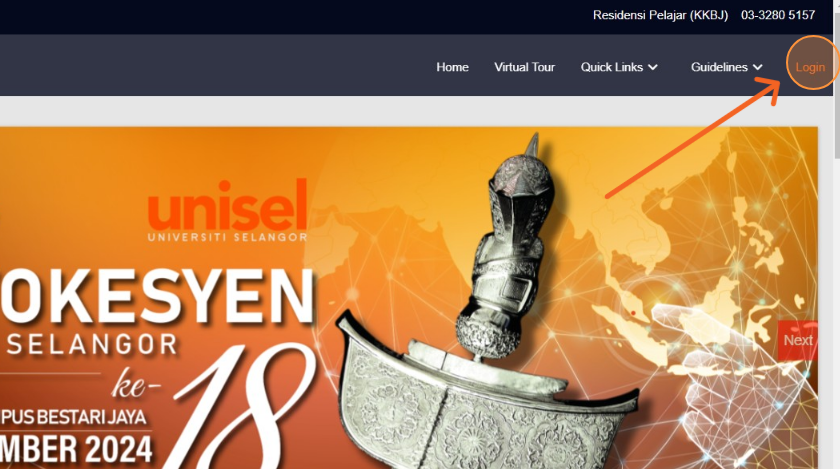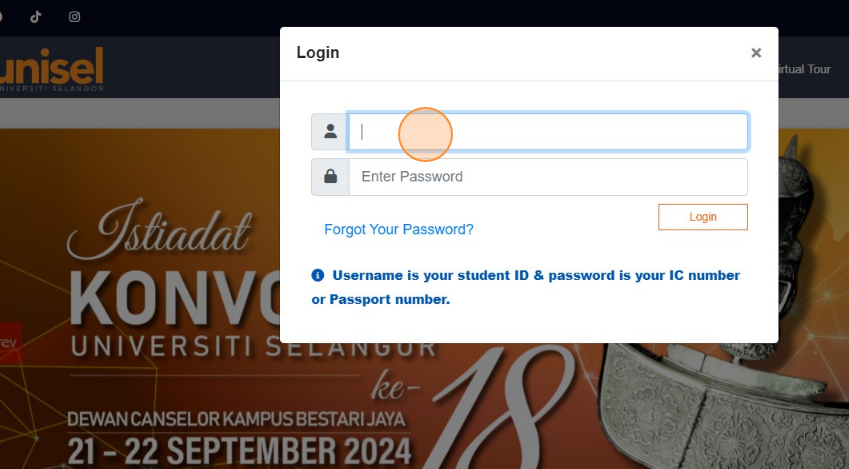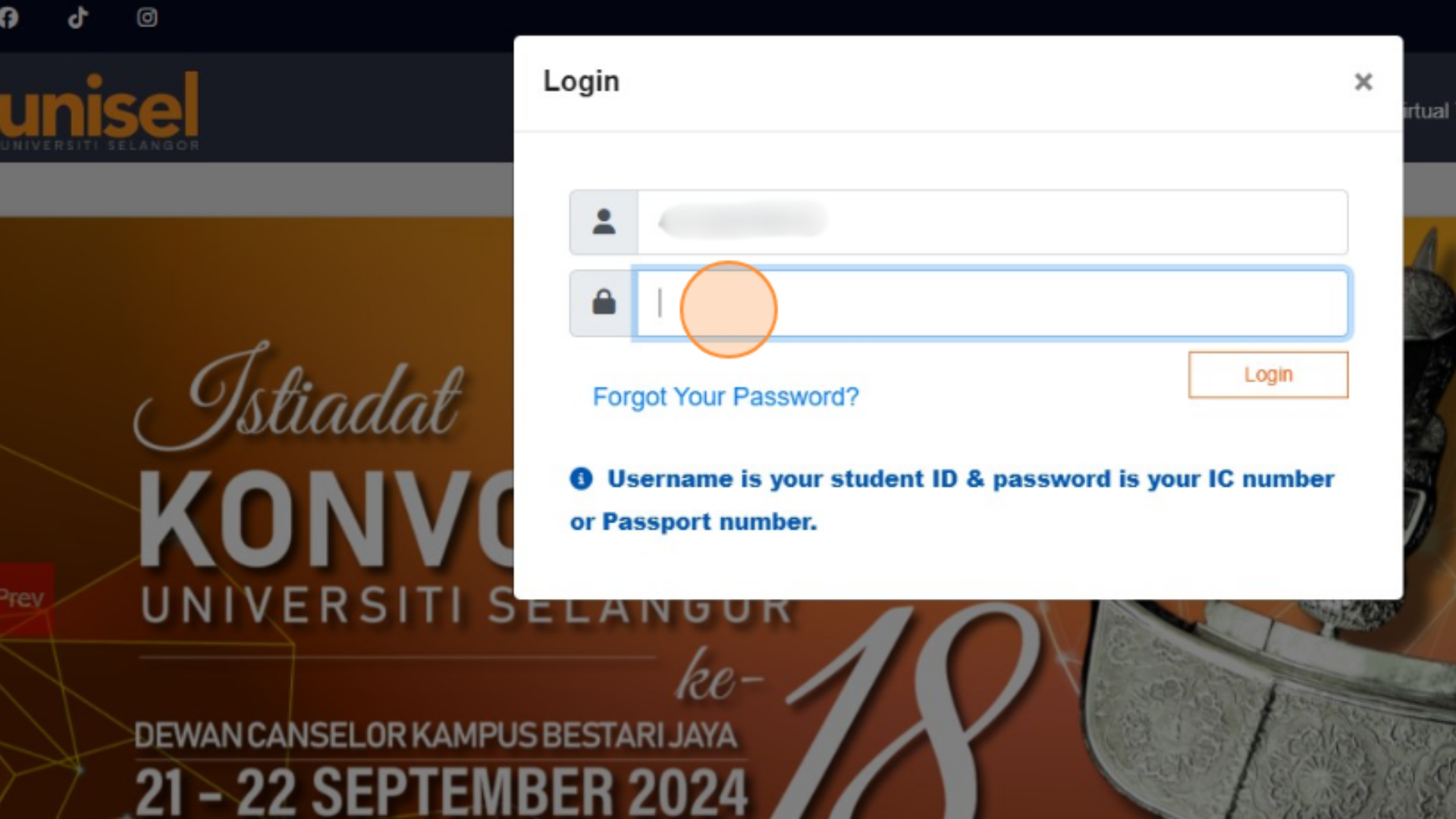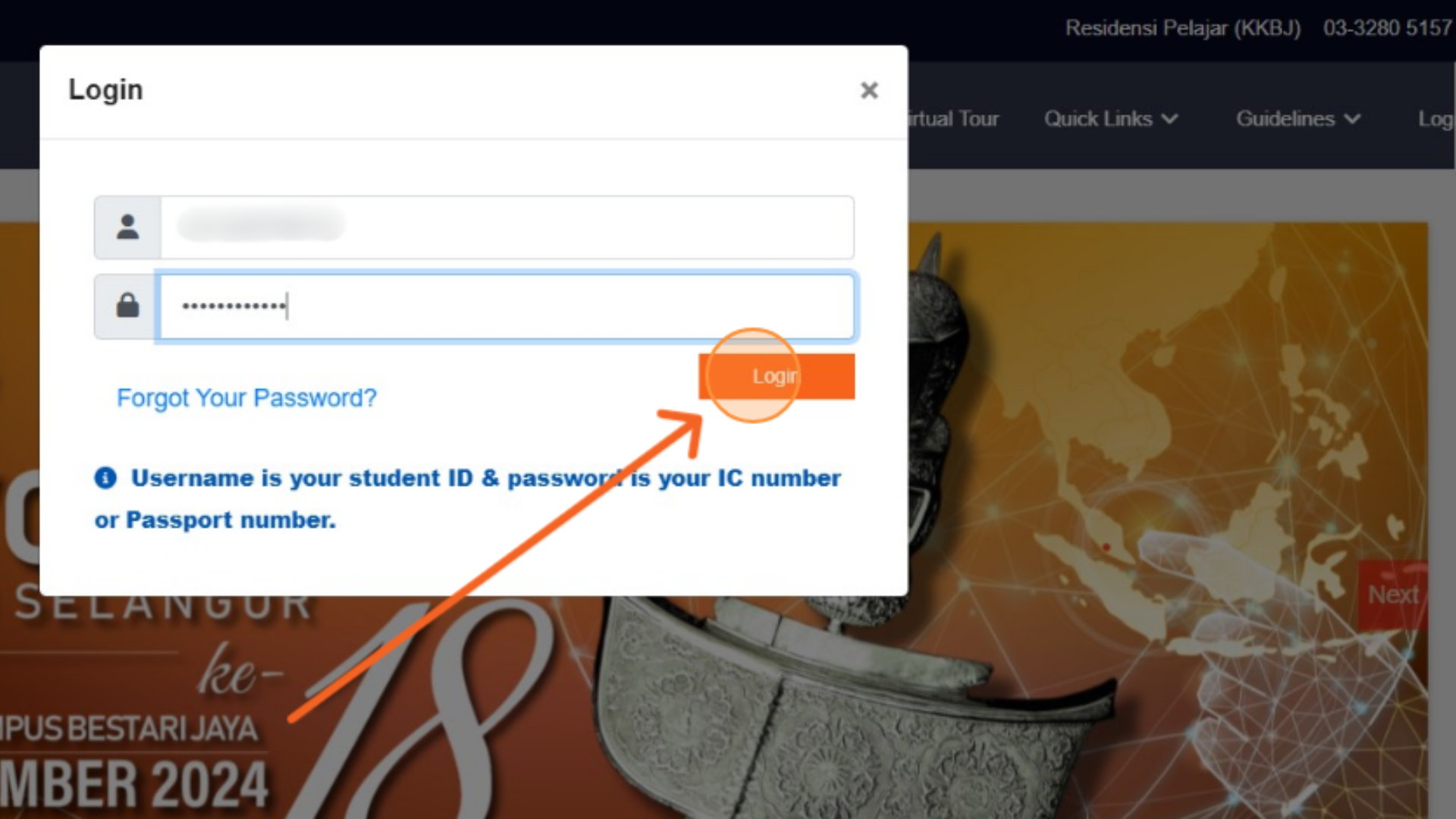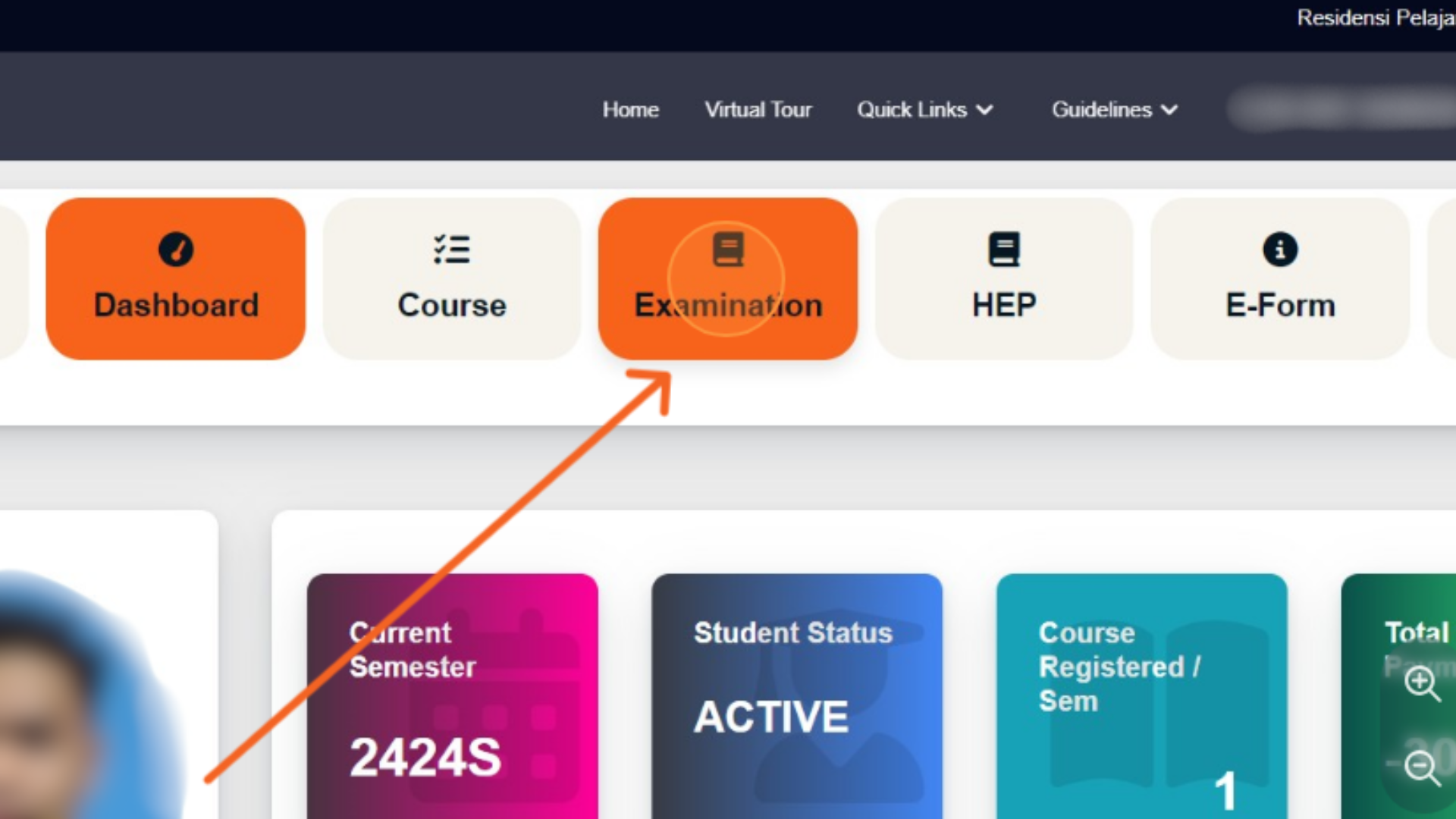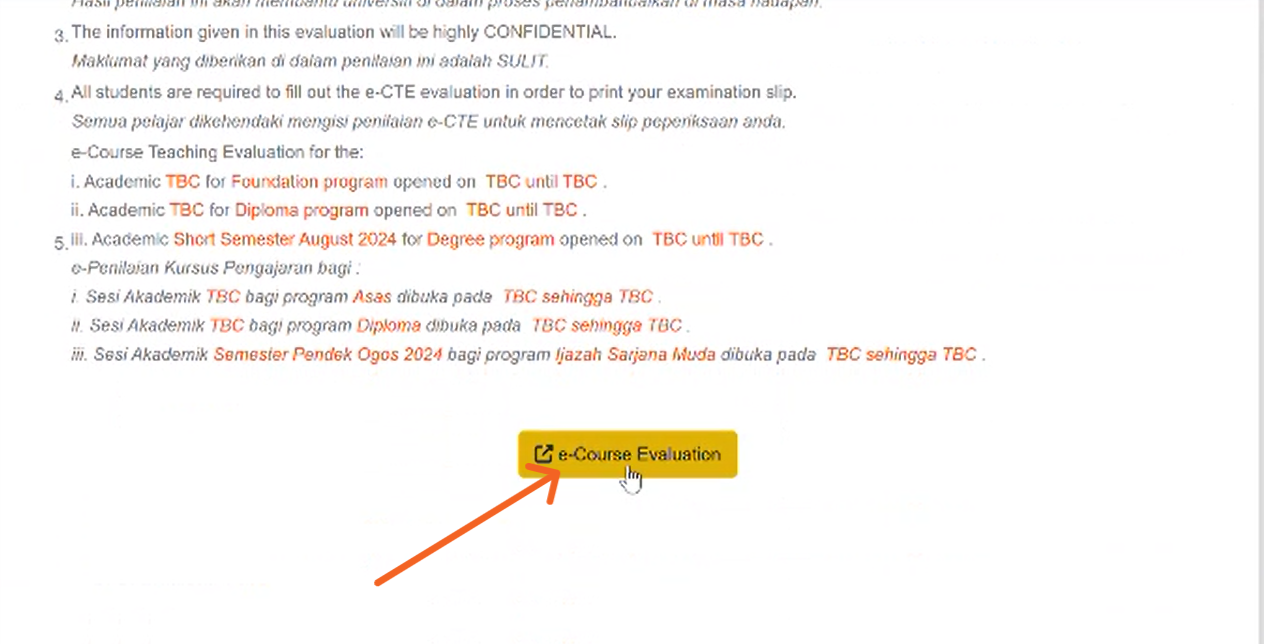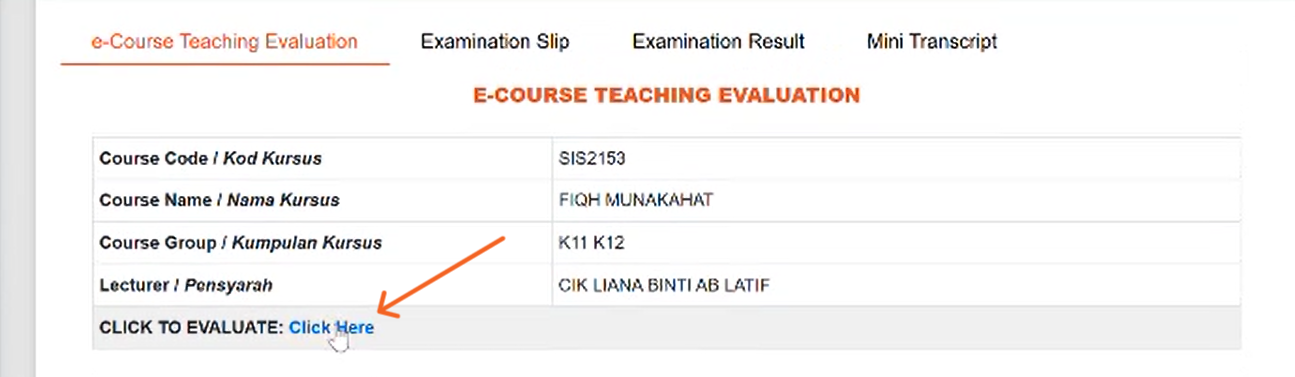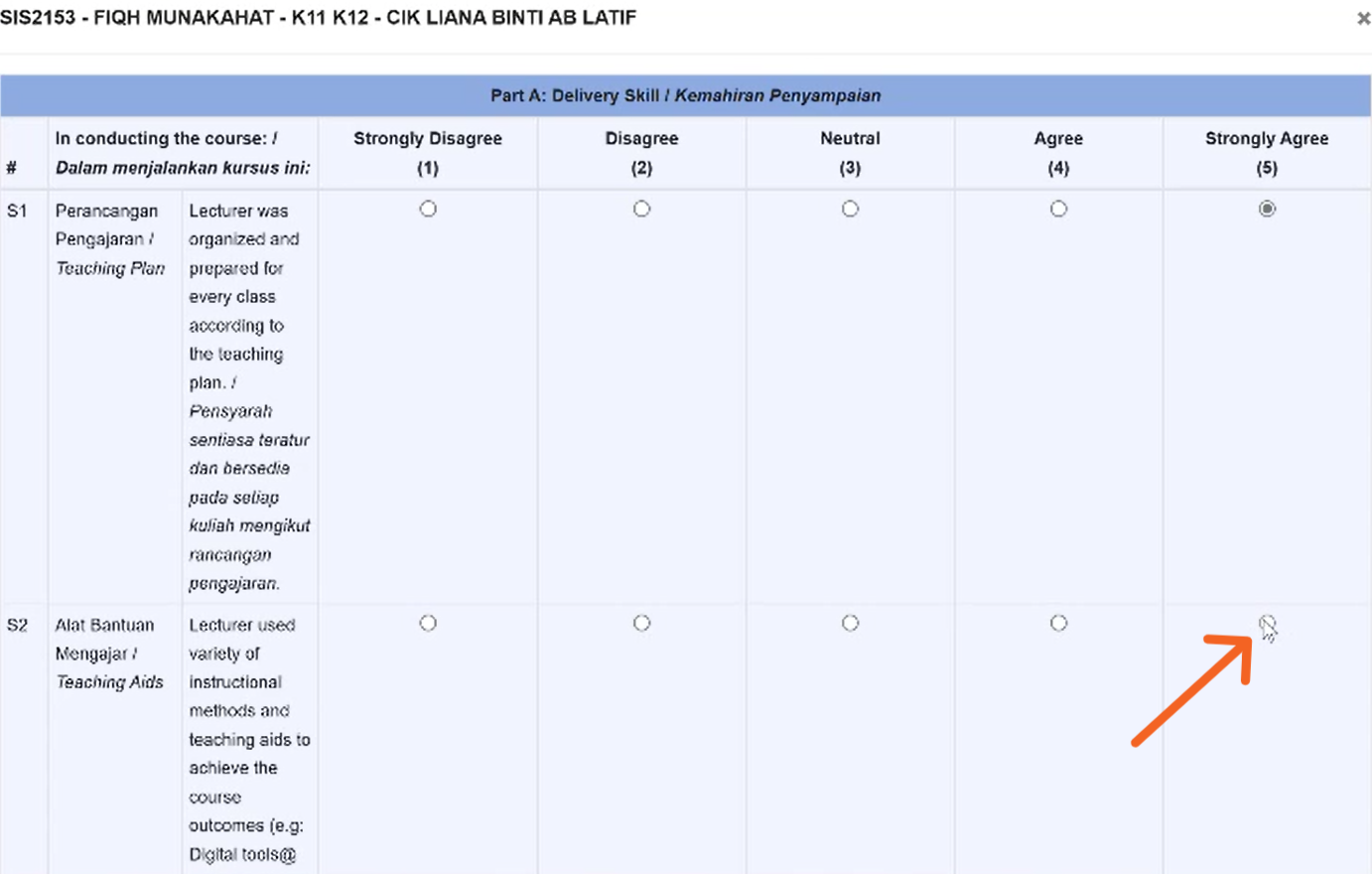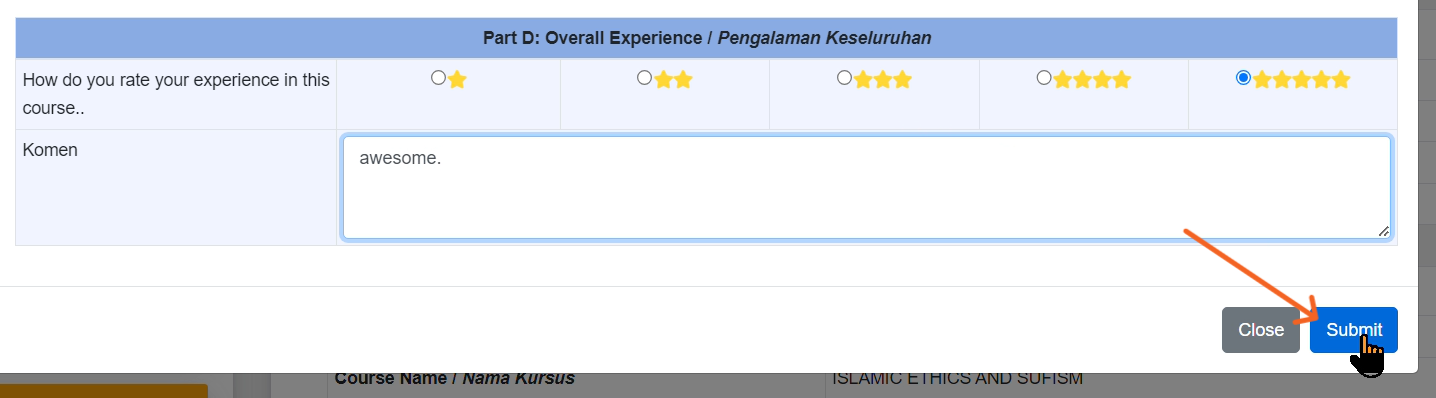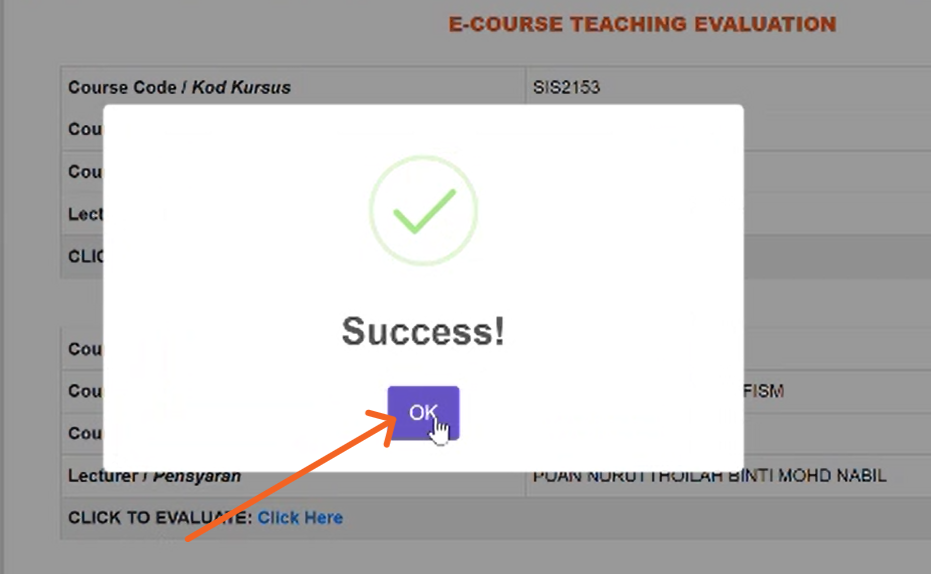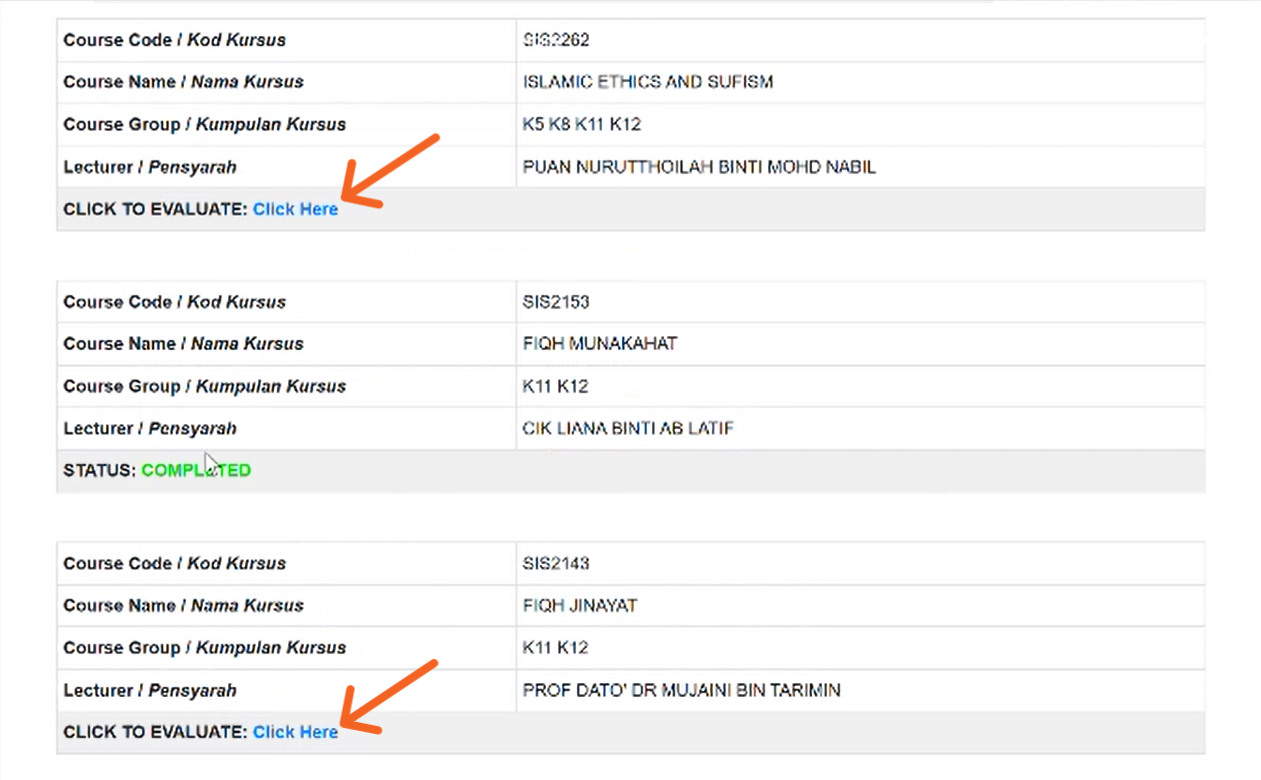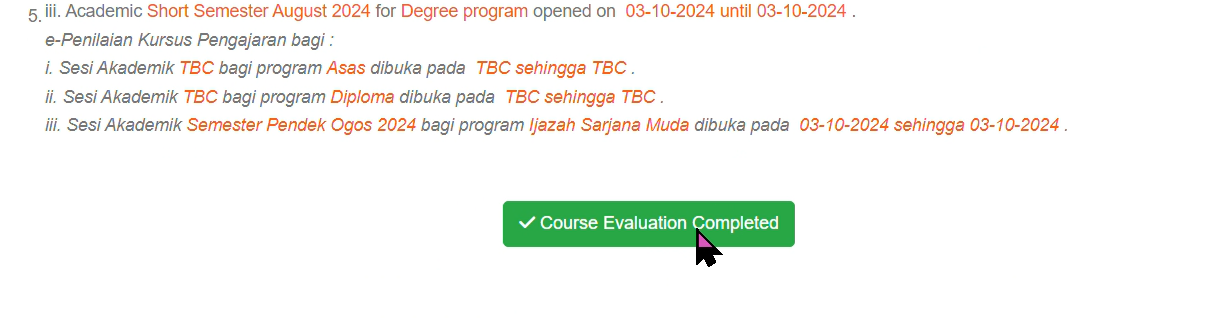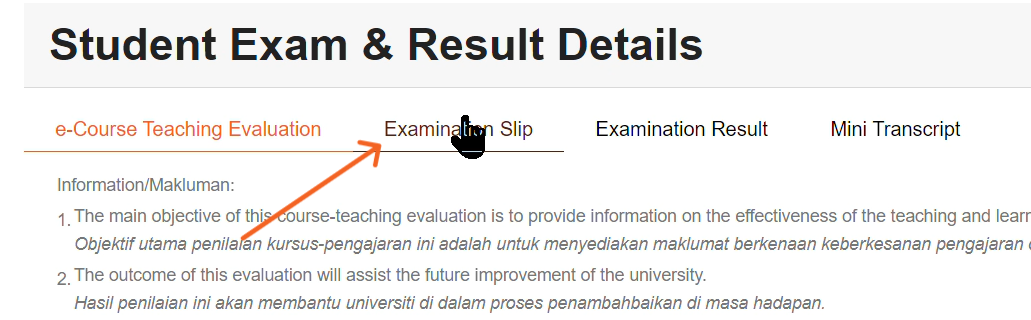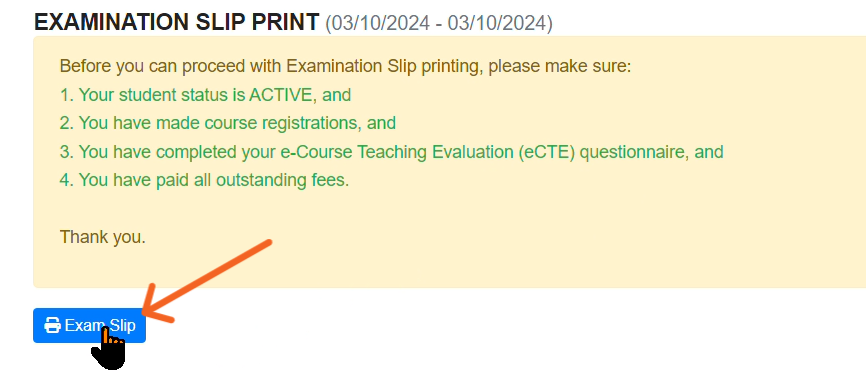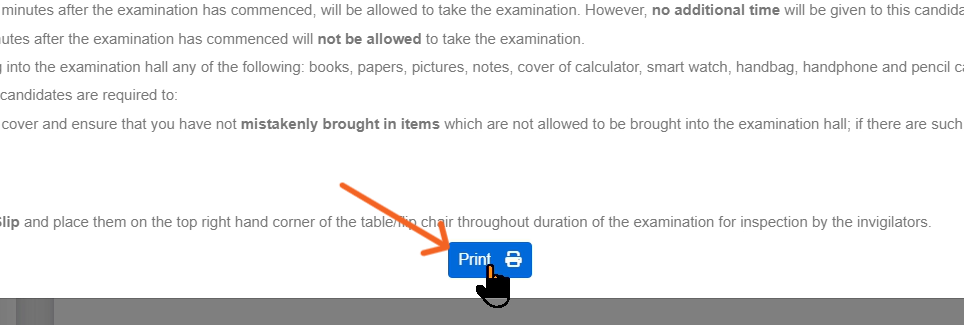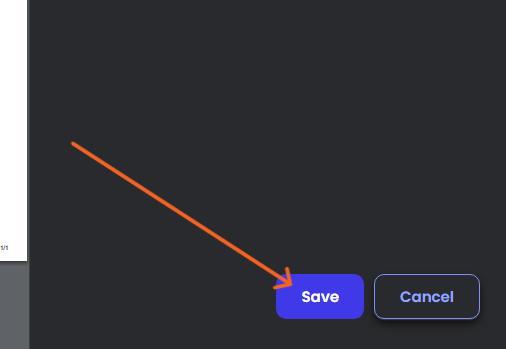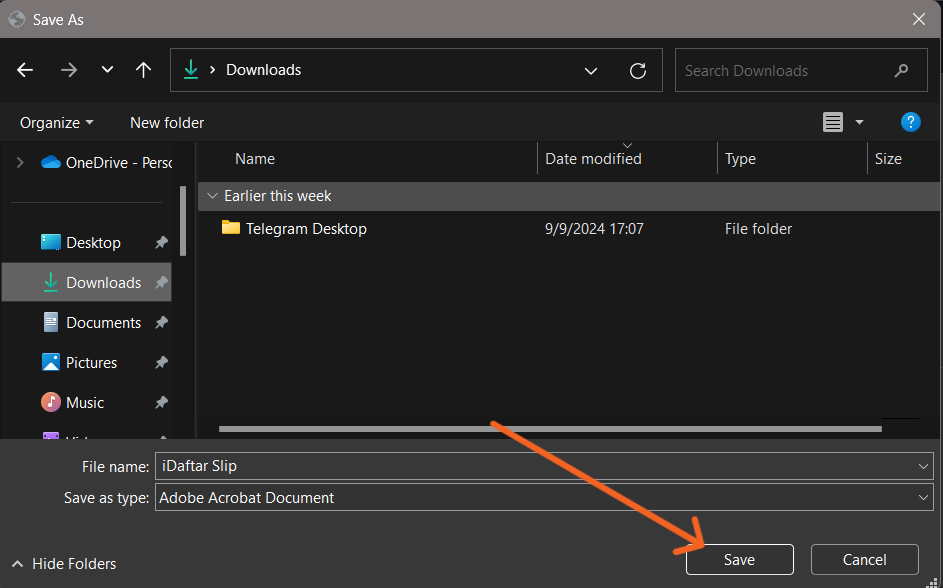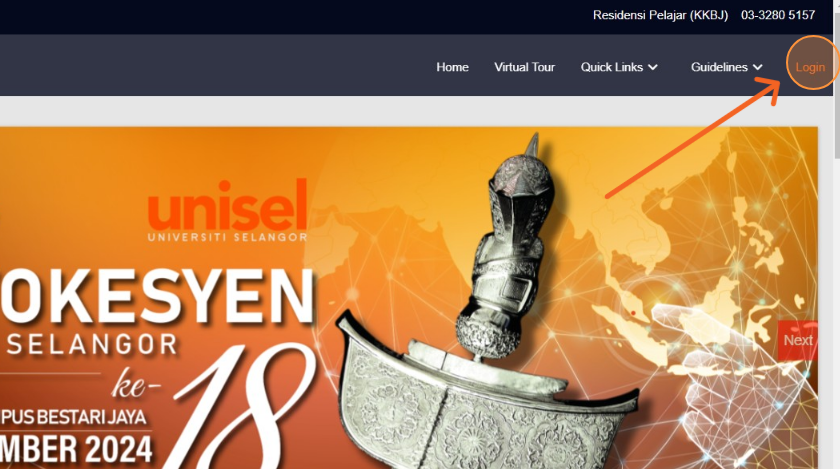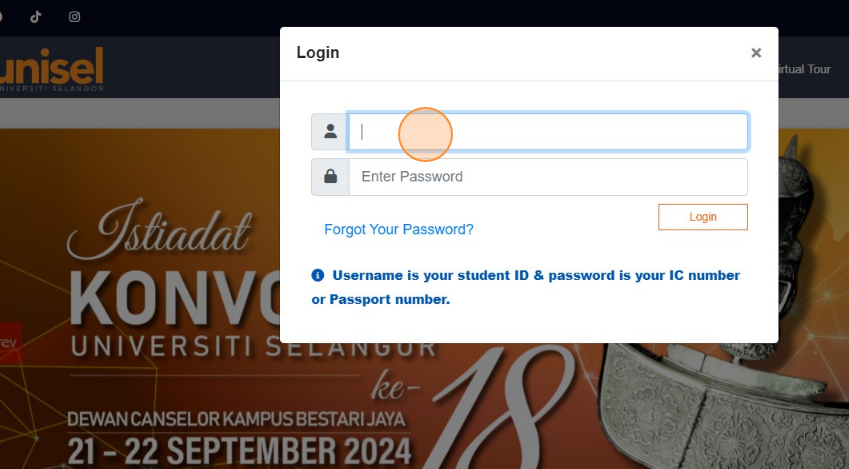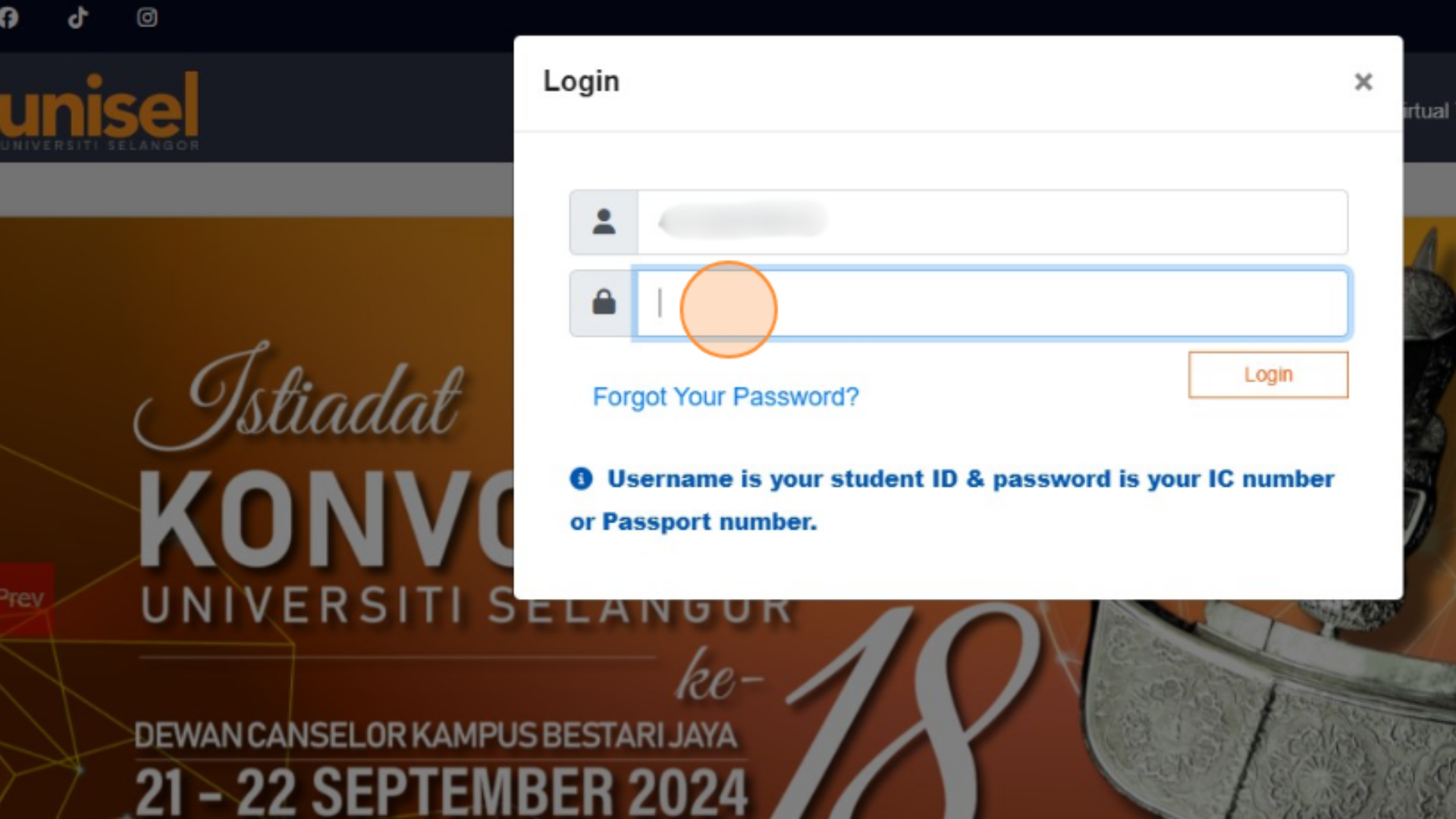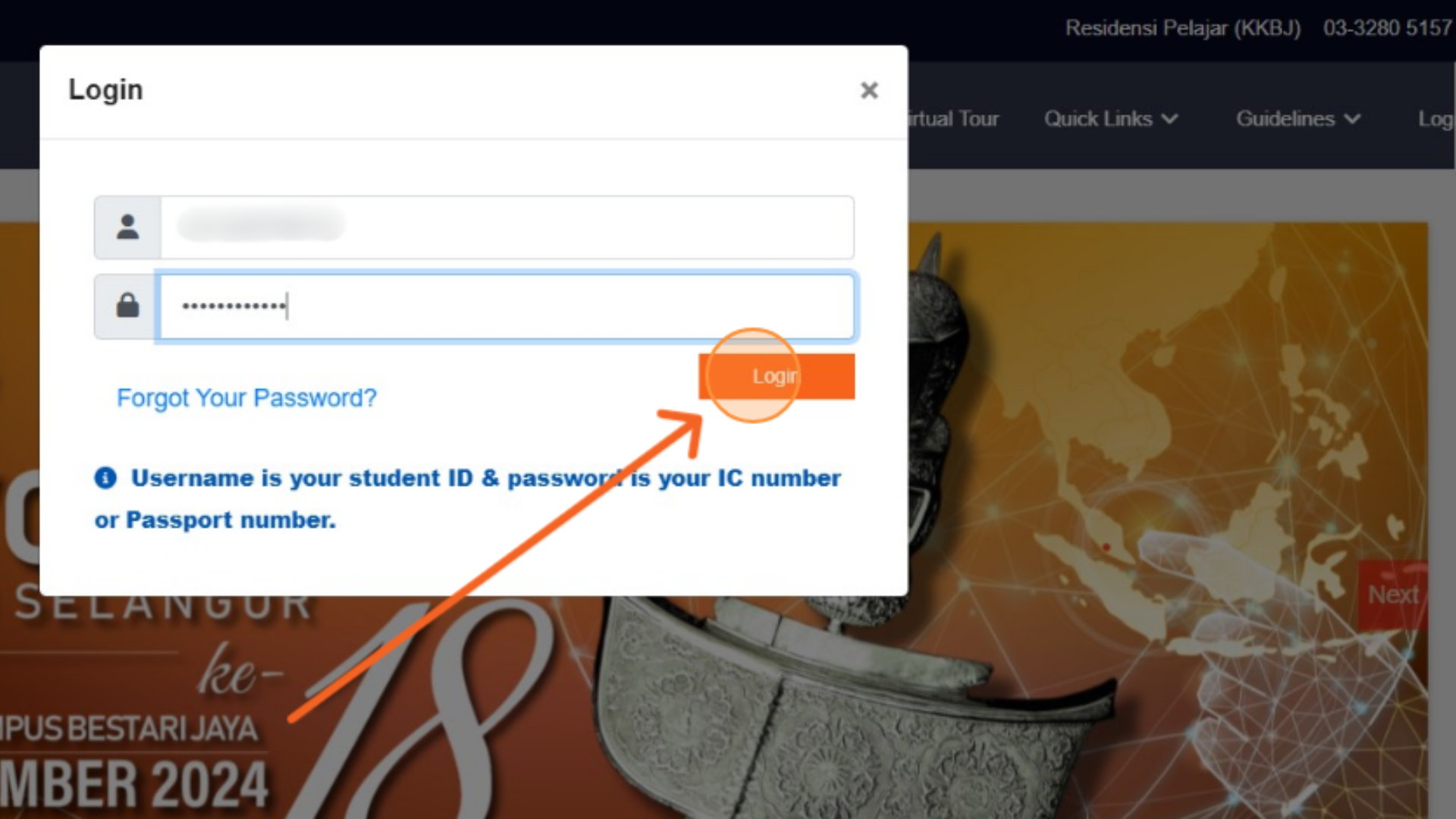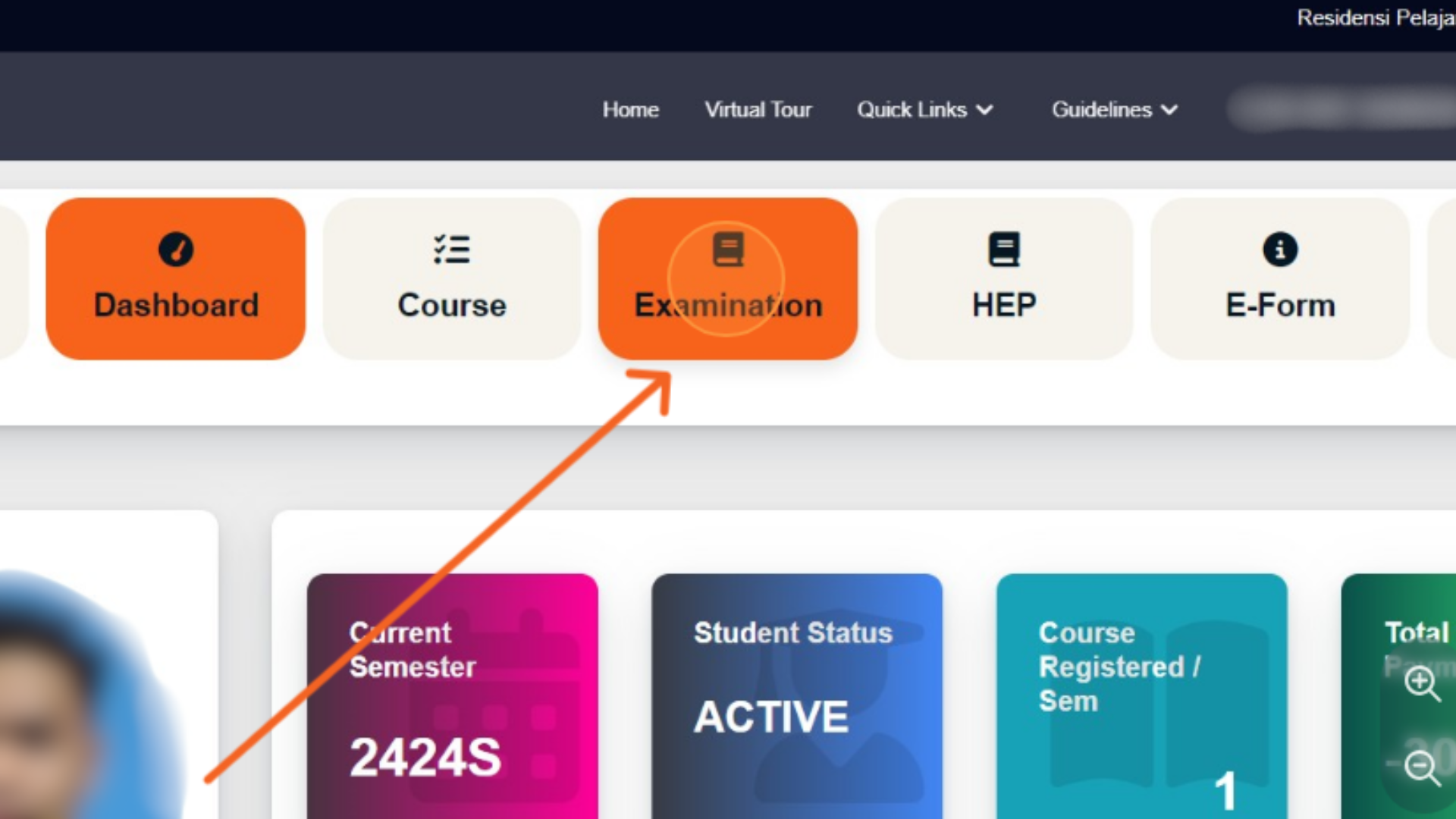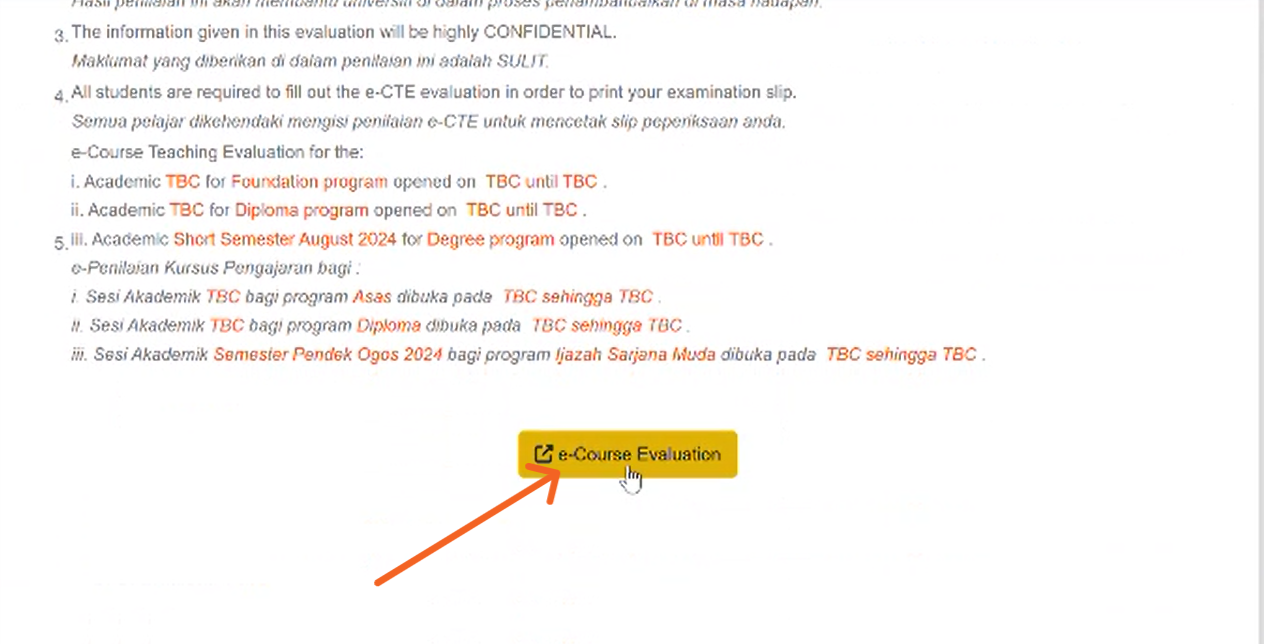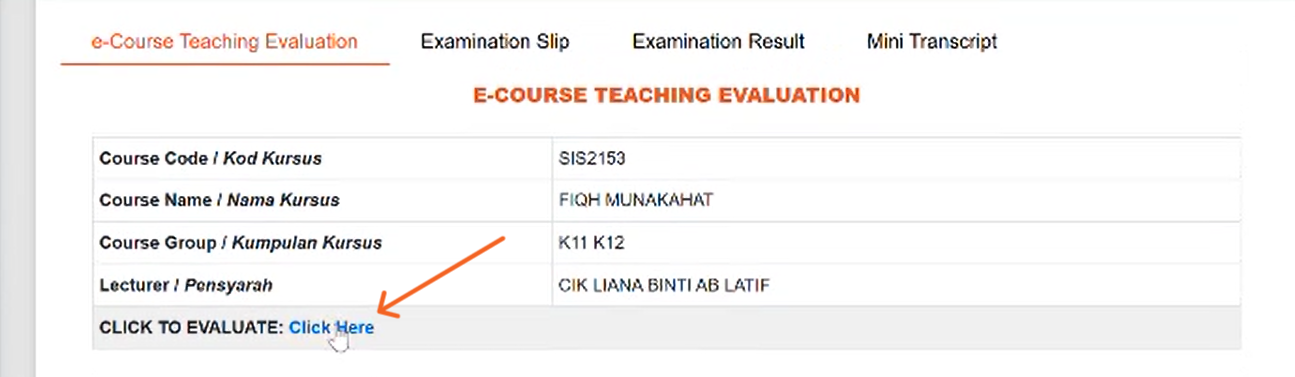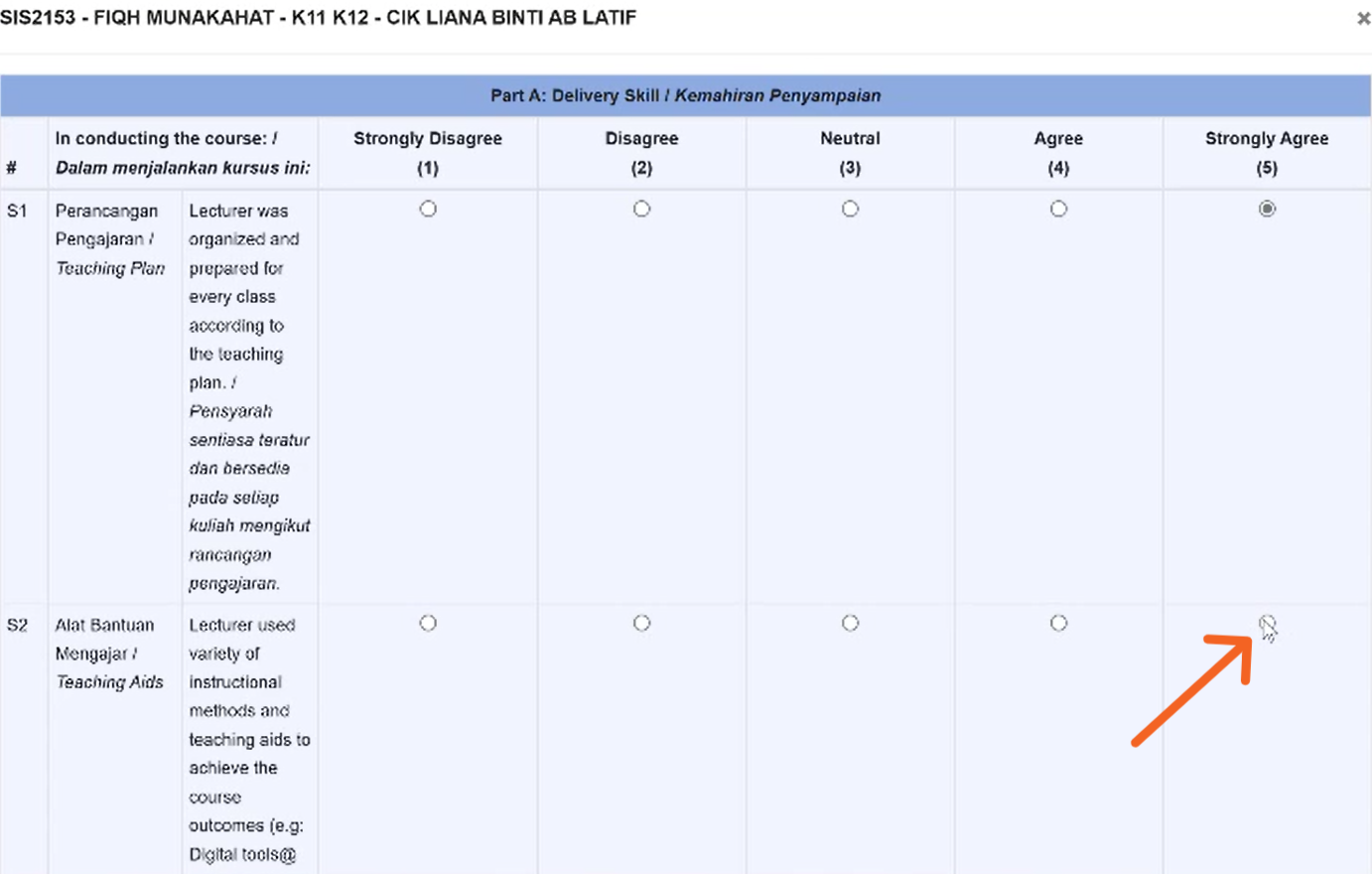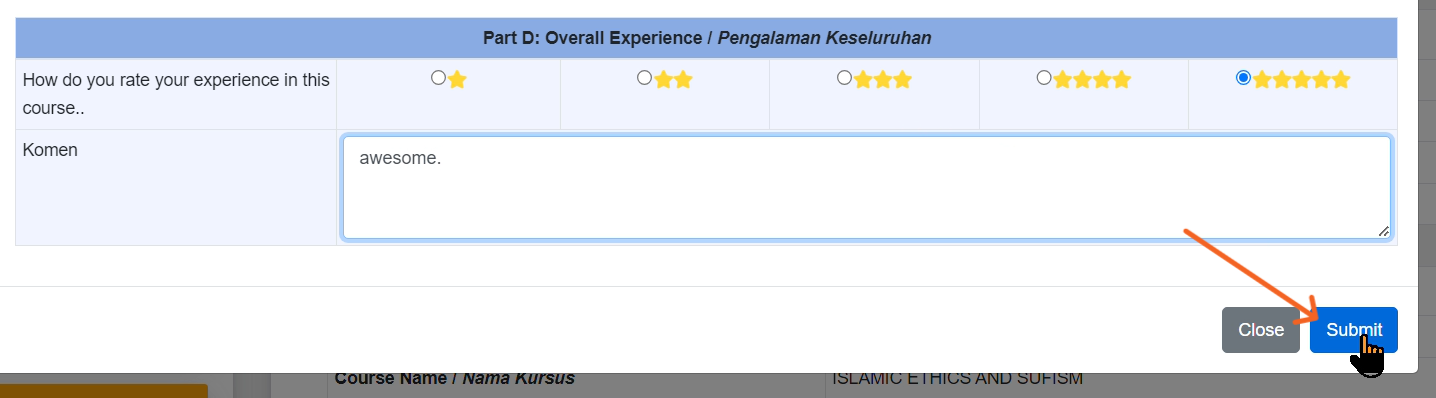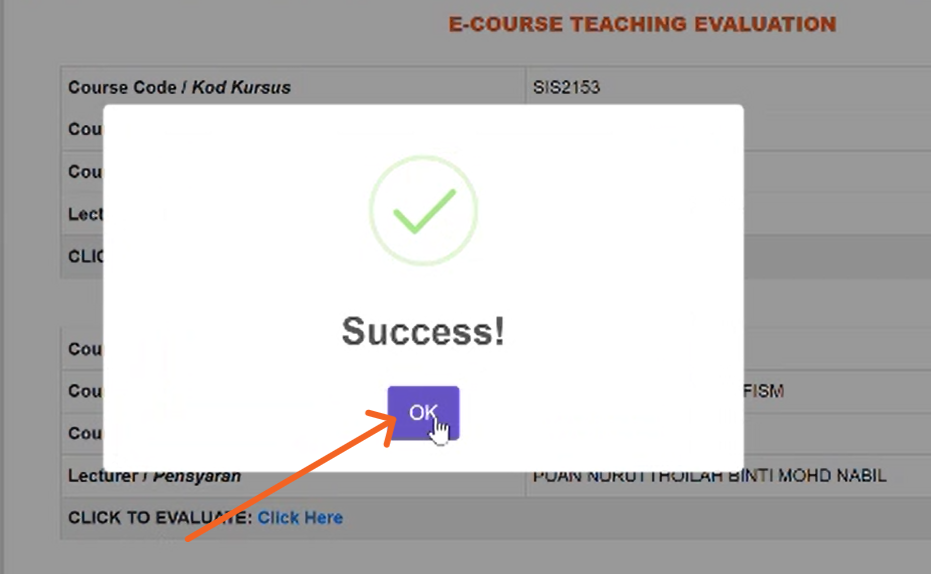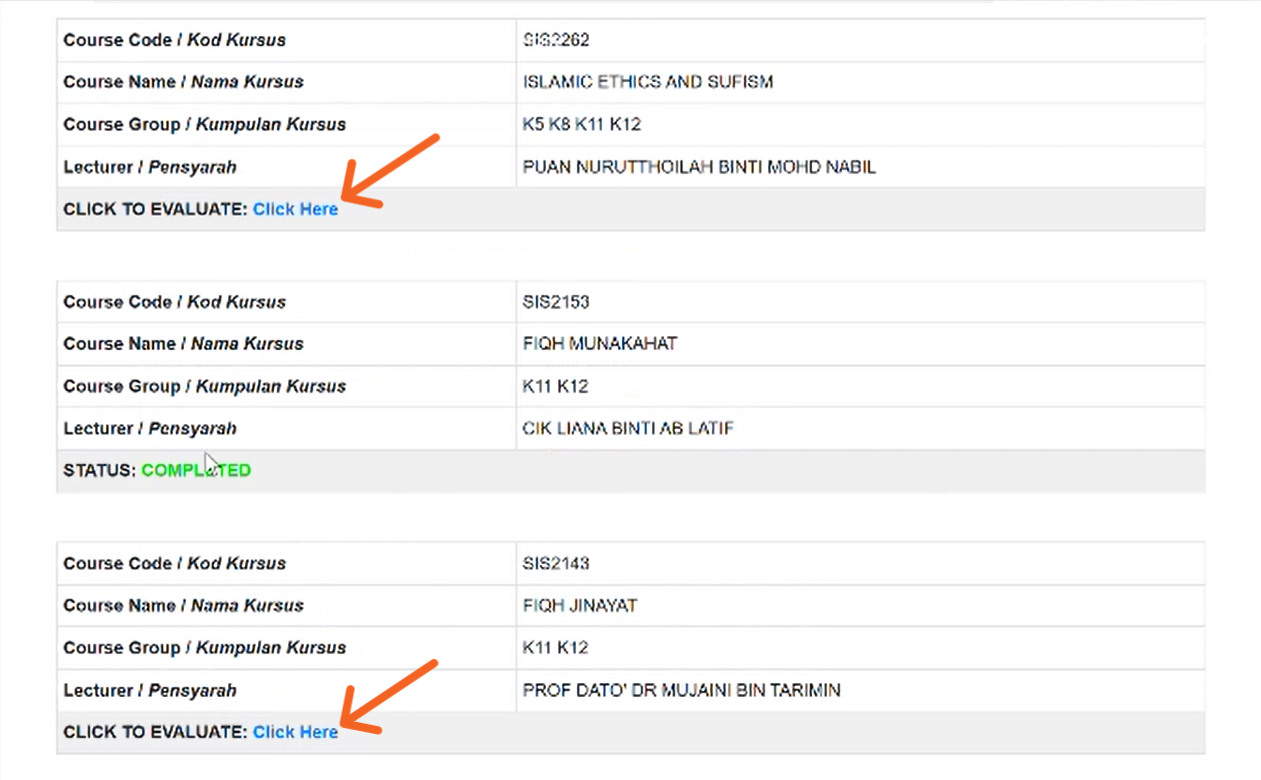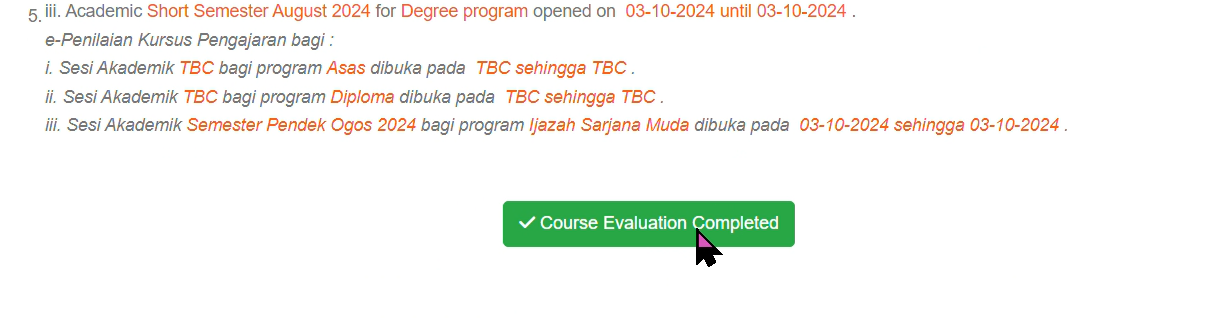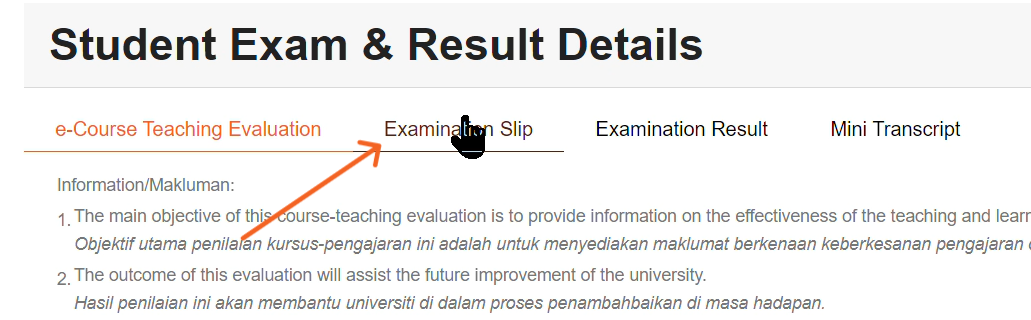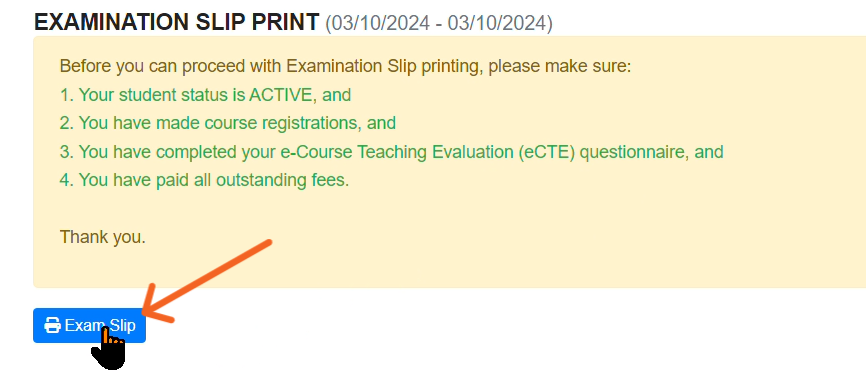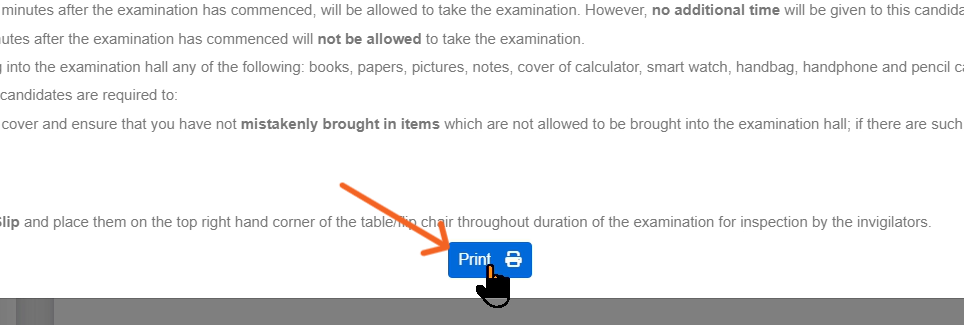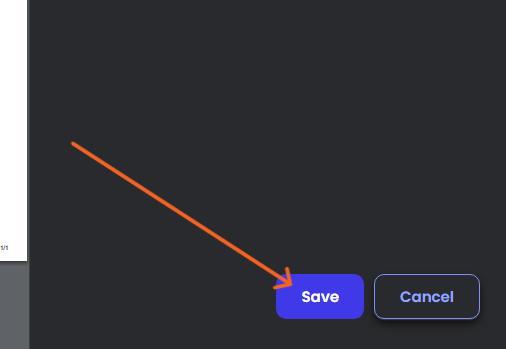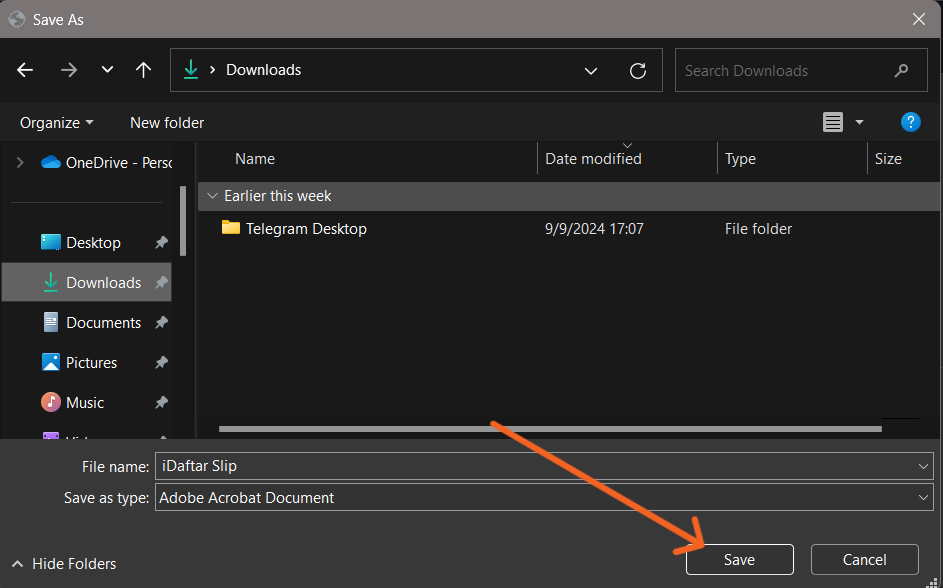How To Print Examination Slip on myStudent Portal
Follow these steps to print examination slip on the myStudent Portal:
-
Navigate to myStudent Portal.

-
Click on the "Login" button.
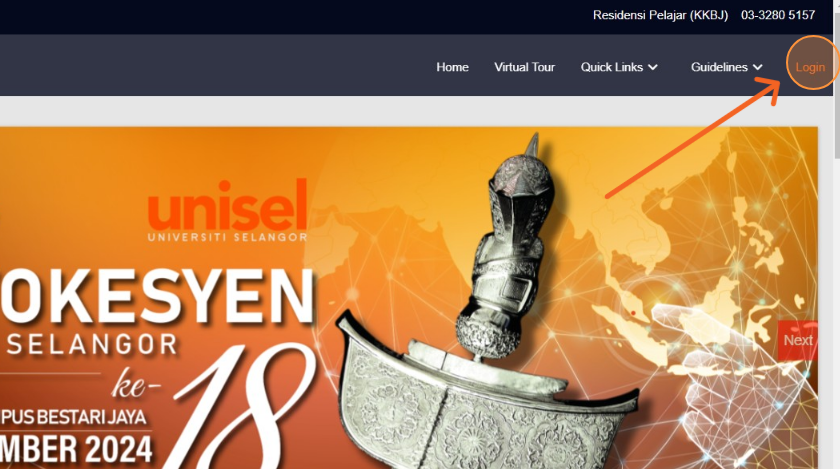
-
Click on the "Enter Student ID" field.
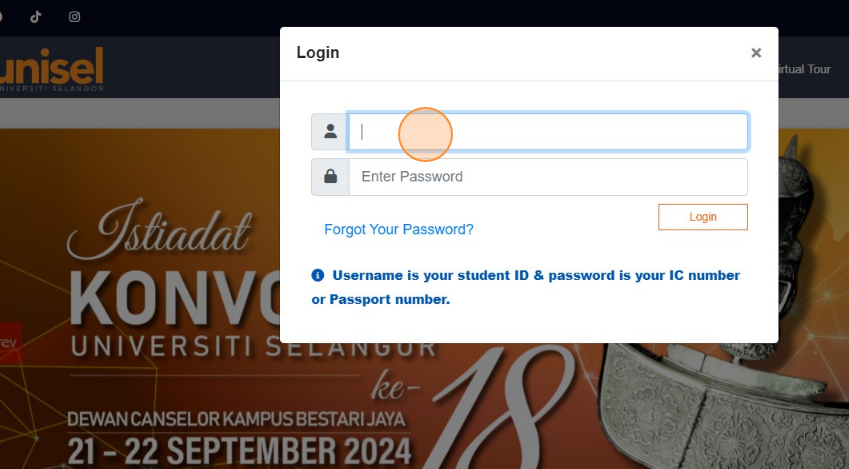
-
Type your Student ID.
-
Click on the "Enter Password" field.
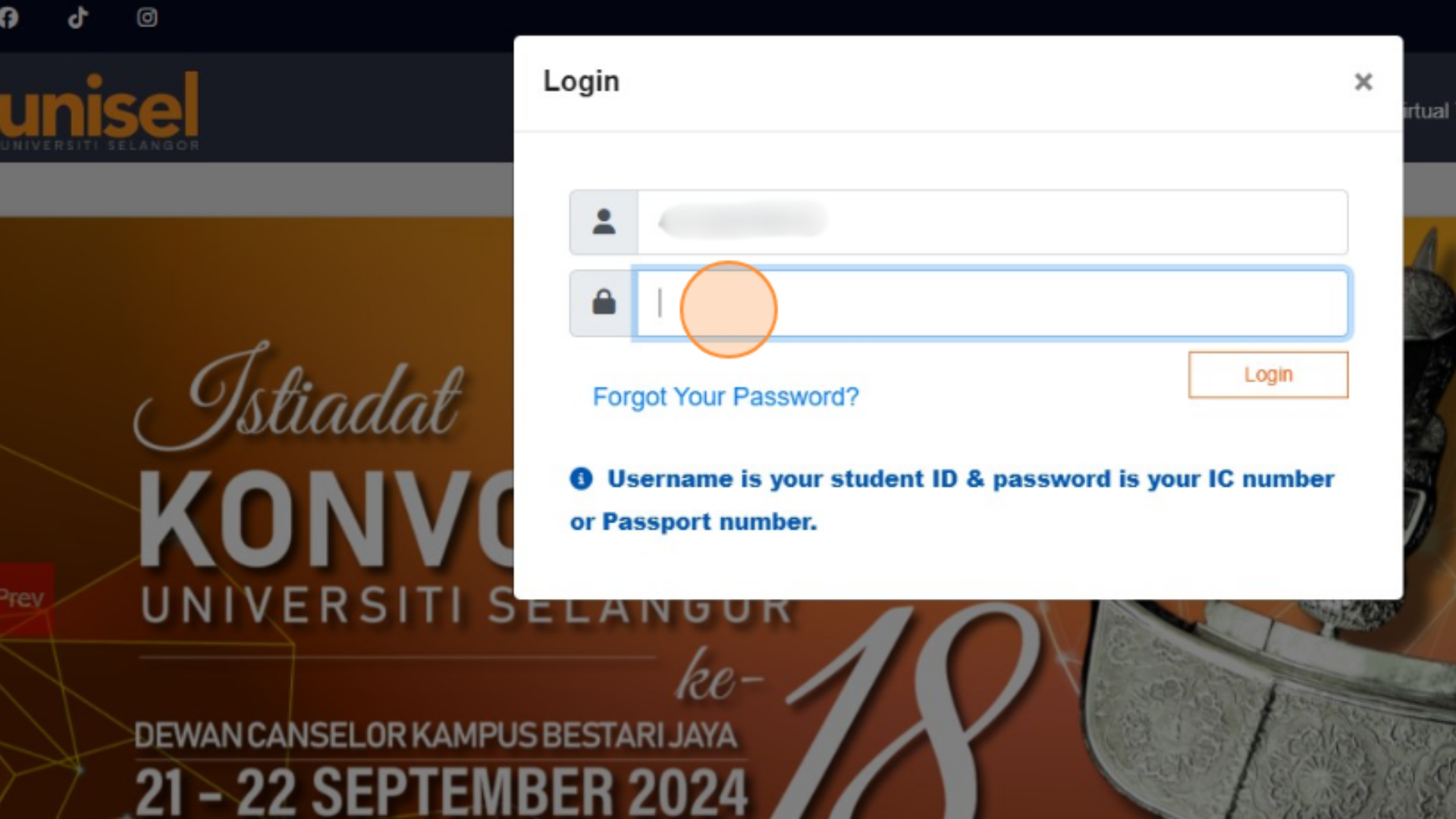
-
Type your IC No. / Passport.
-
Click on the "Login" button.
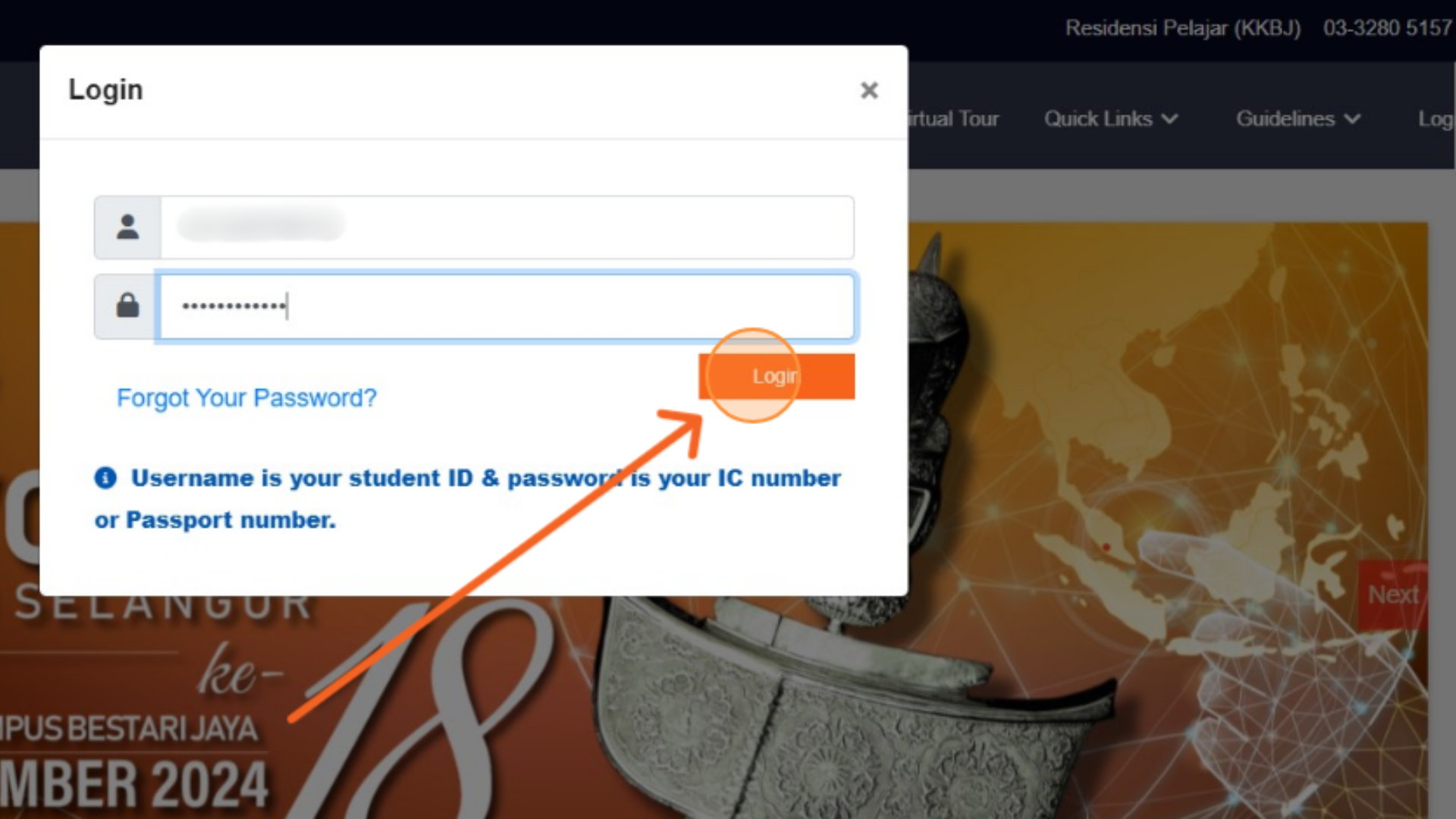
-
Click on the "Examination" tab.
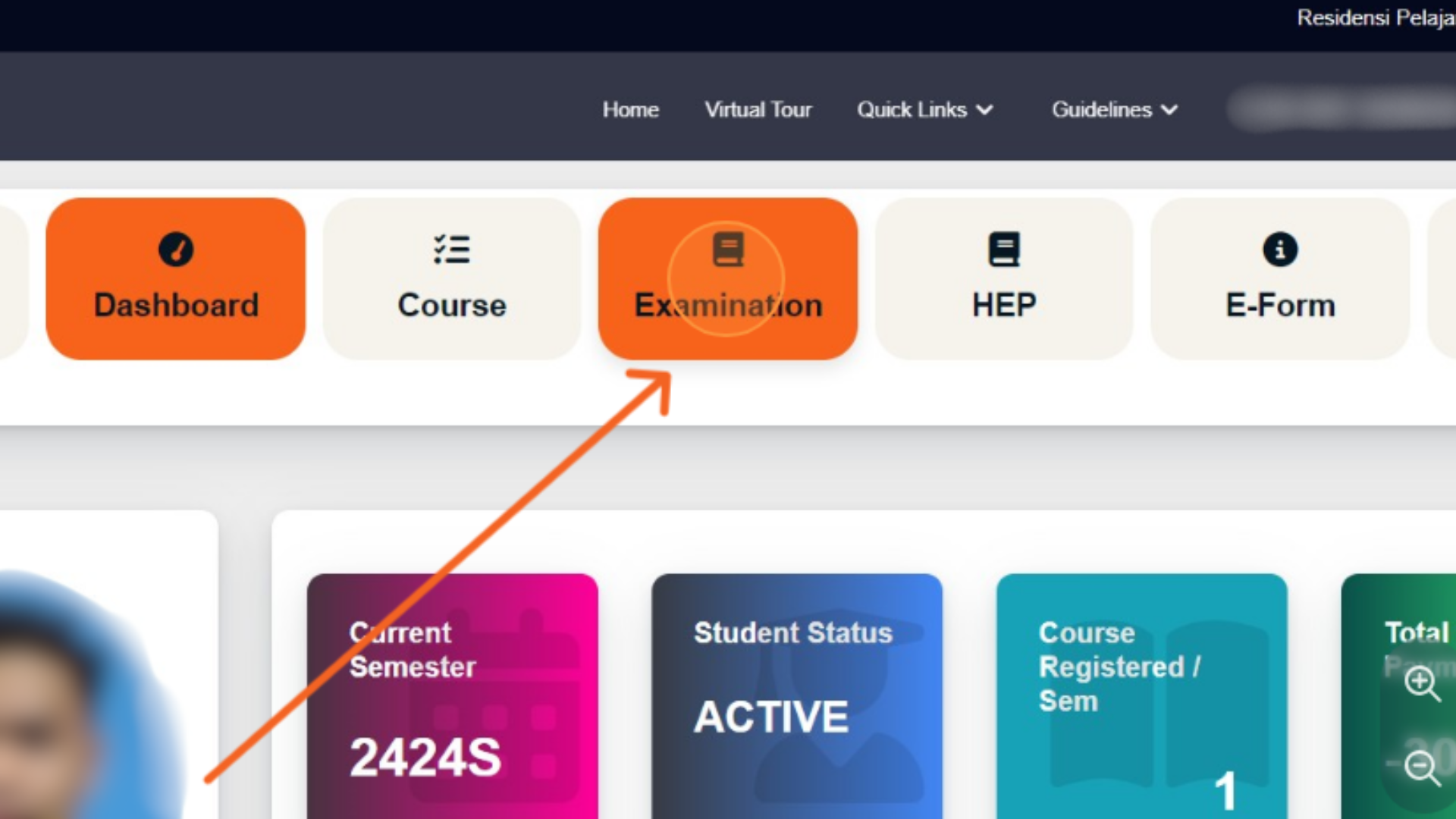
-
Click "e-Course Evaluation"
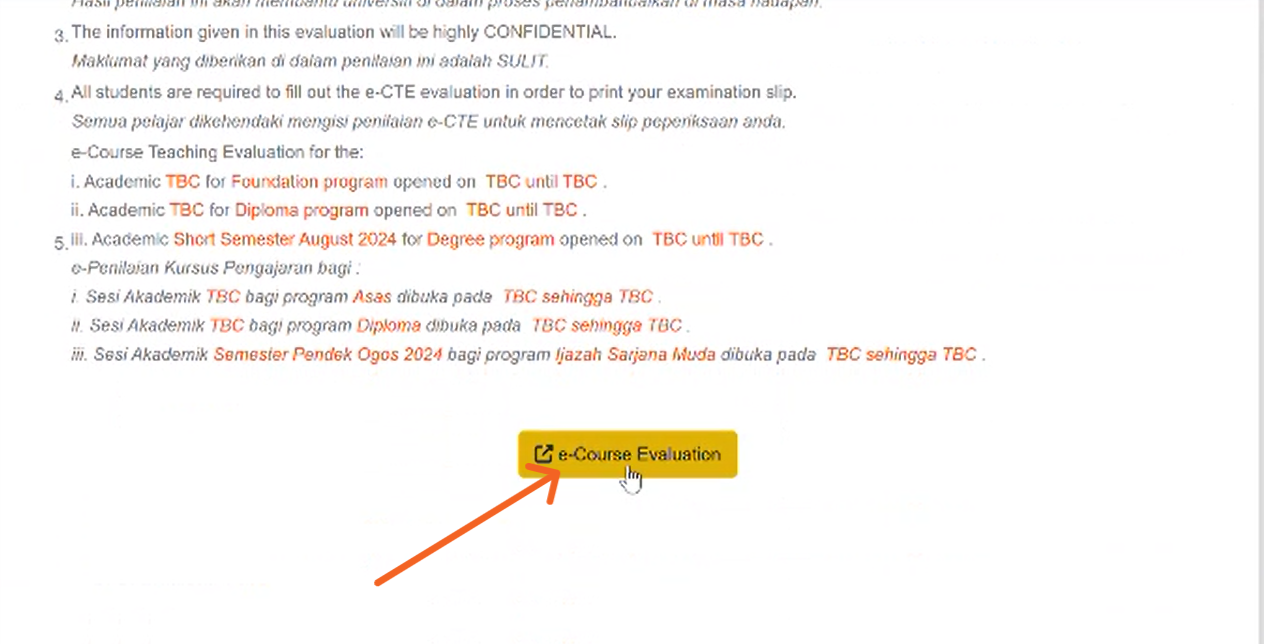
-
Click "Click Here" to evaluate the course.
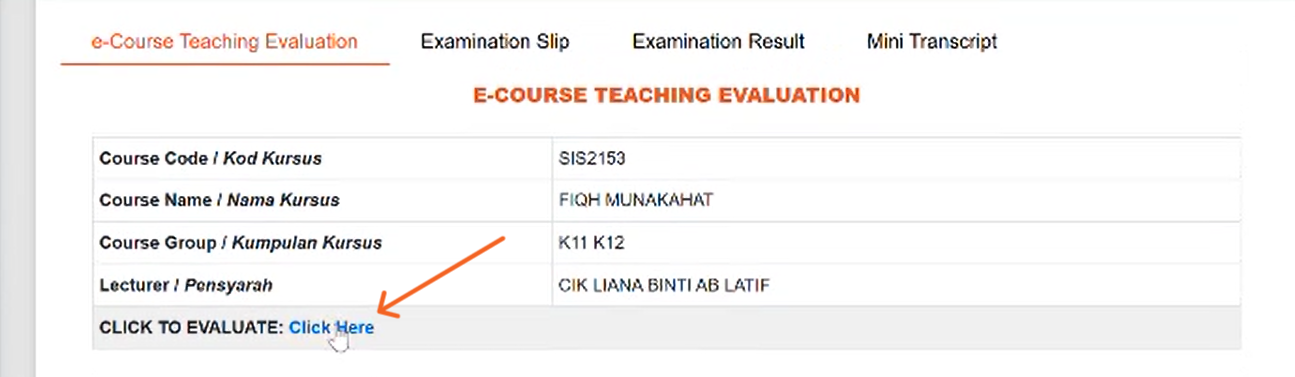
-
Evaluate the course for all parts.
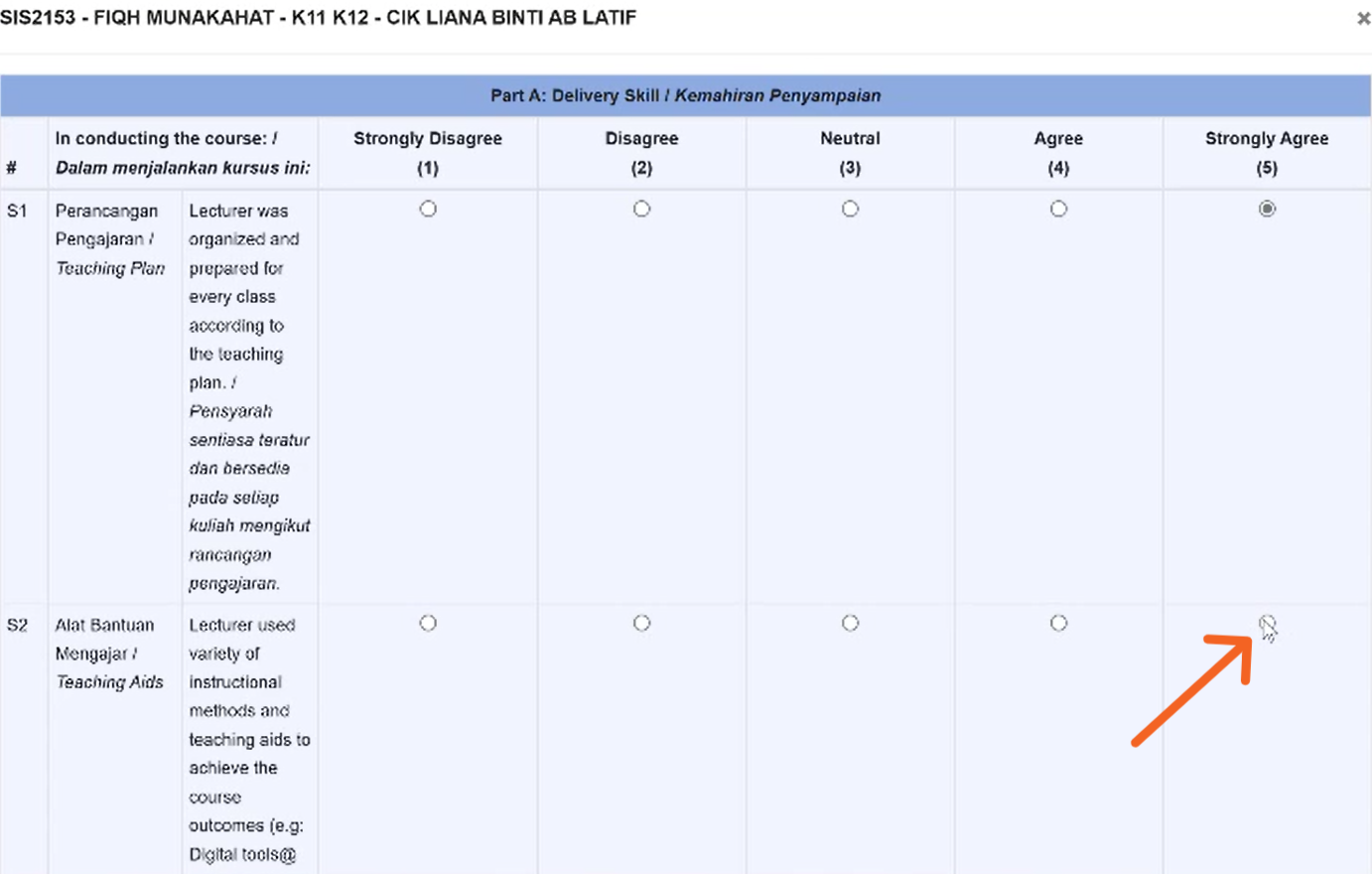
-
Click "Submit"
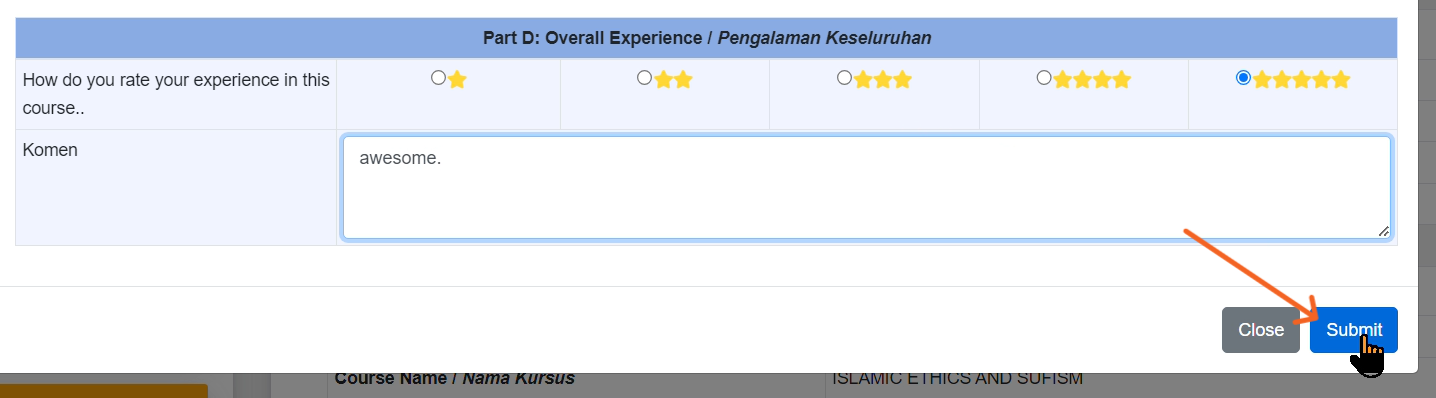
-
Click "OK"
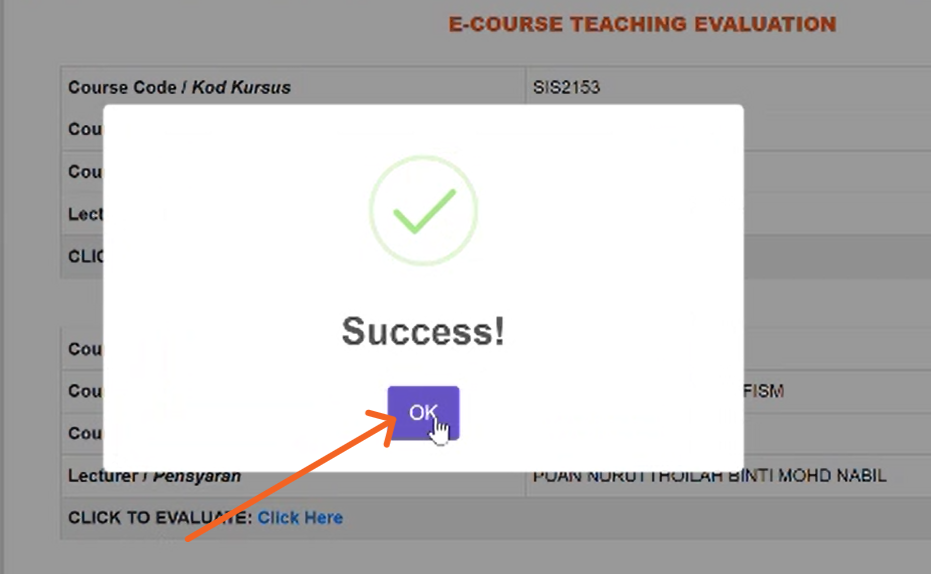
-
Repeat the above steps for all courses.
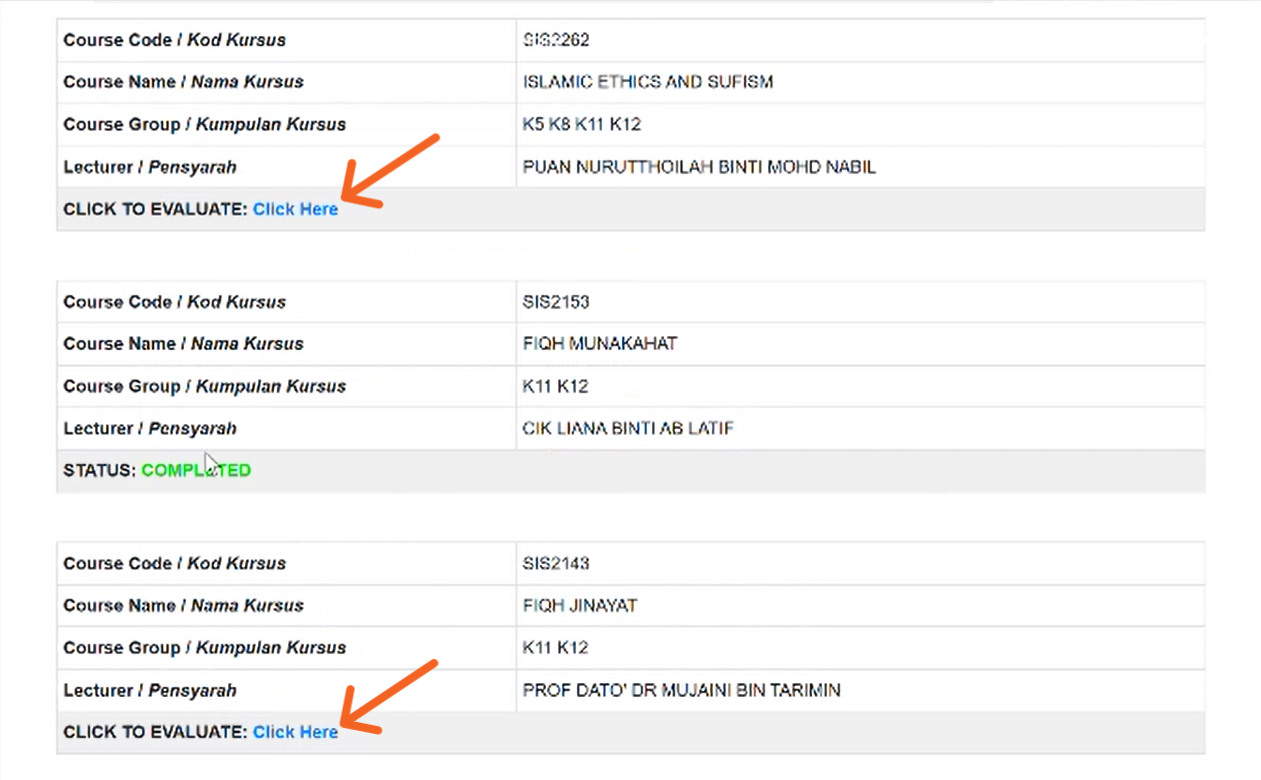
-
The screen will display a green button after answering all surveys.
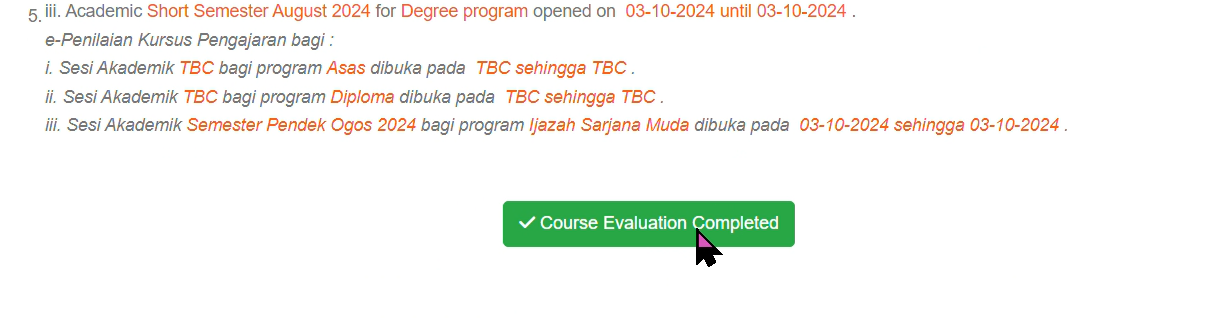
-
Click "Examination Slip" option.
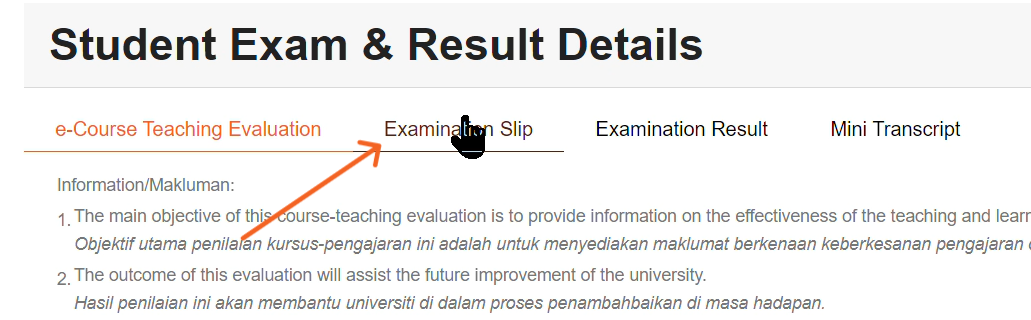
-
Click "Exam Slip"
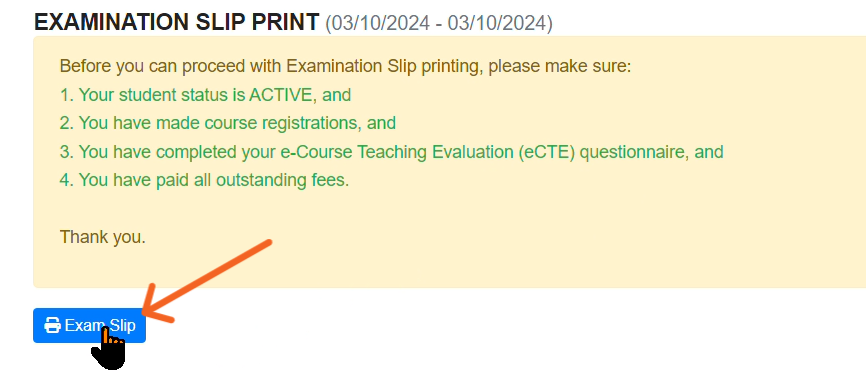
-
Click "Print"
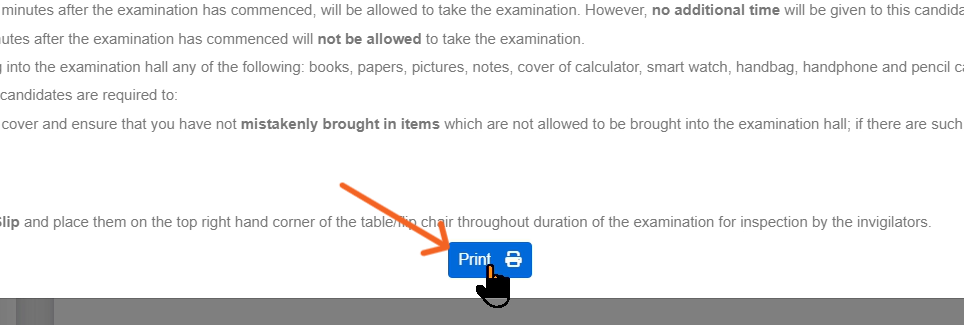
-
Click "Save"
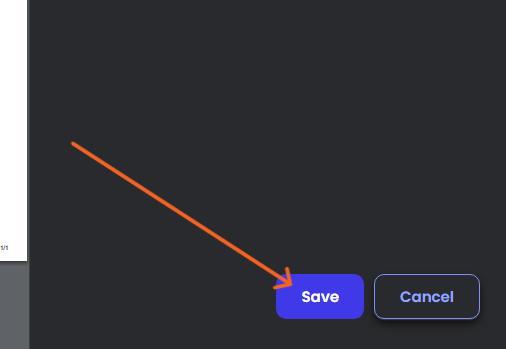
-
Select the "Folder" and click "Save"
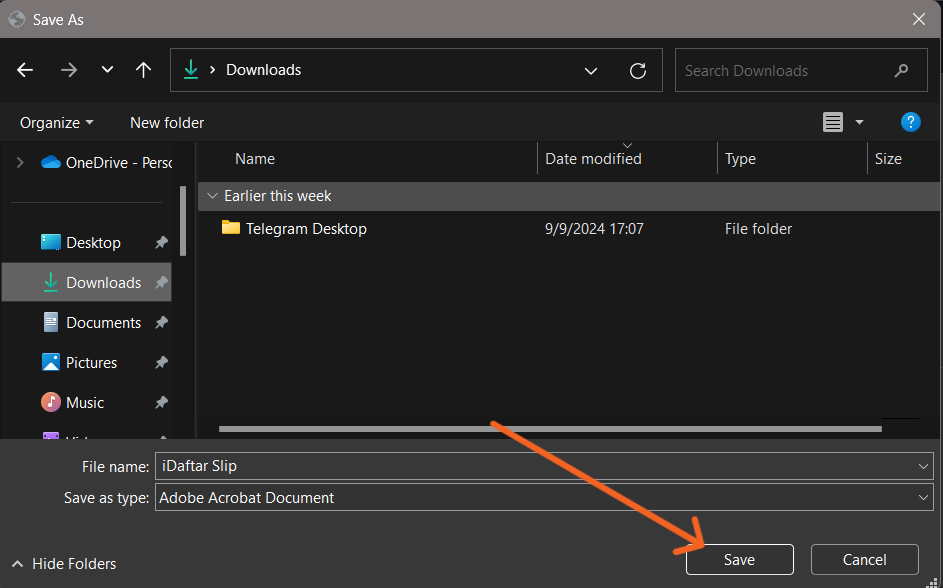
Note: Ensure that you have a stable internet connection while accessing the portal.